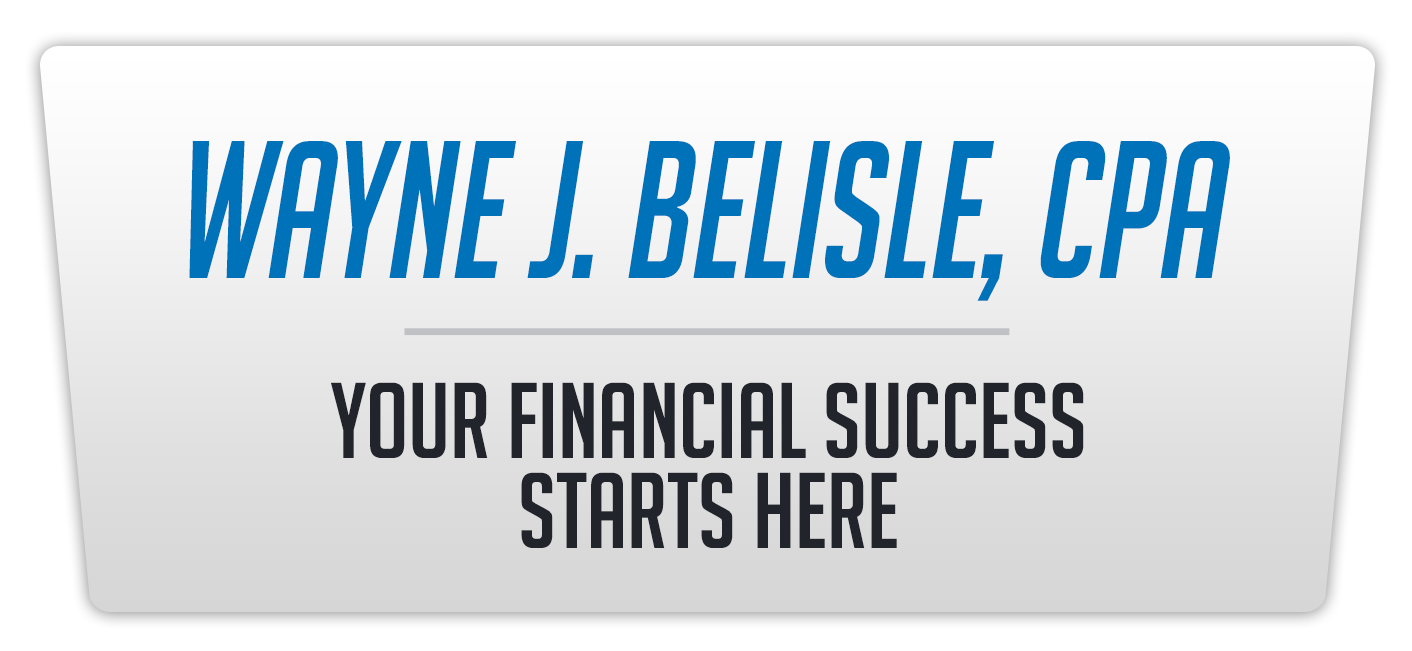A common question I receive from business owners is
how to handle customer prepayments. It
is very common for the business owner to accept a deposit. But how do you set this up in
QuickBooks? You want to be able to track
the customer payment, provide the customer with a receipt, give the customer a
credit when the work is complete, not pay sales tax until the job is complete,
and clean up receivables at the end.
Here is the basic way to handle this in QuickBooks
(Watch the attached video to see this in action):
- In
the Chart of Accounts, create the Customer Prepayment account as an “Other
Current Liability”. On the item list,
create a non-taxable service item called “CustDep – Customer Deposit” and link
it to the Customer Prepayment account you just created. - Create
a customer account if needed. - Record
the non-taxable receipt using an invoice or a sales receipt. Use the item code set up in Step One. Then receive the payment so there is no
balance. - When
the work is done or the product is delivered, invoice as normal. Reduce the invoice by the amount of the
deposit being used for that invoice by using the “CustDep” code and applying
the amount as a negative. This will
eliminate the deposit amount. - Accept
the payment for the remaining balance as normal.